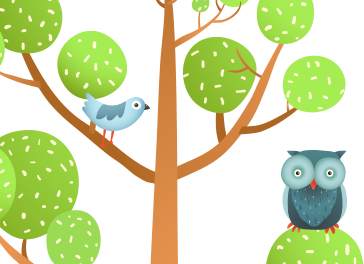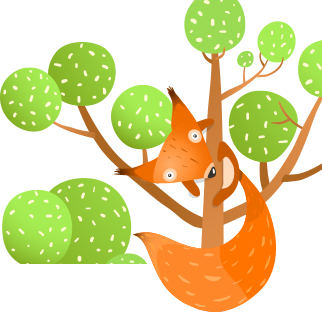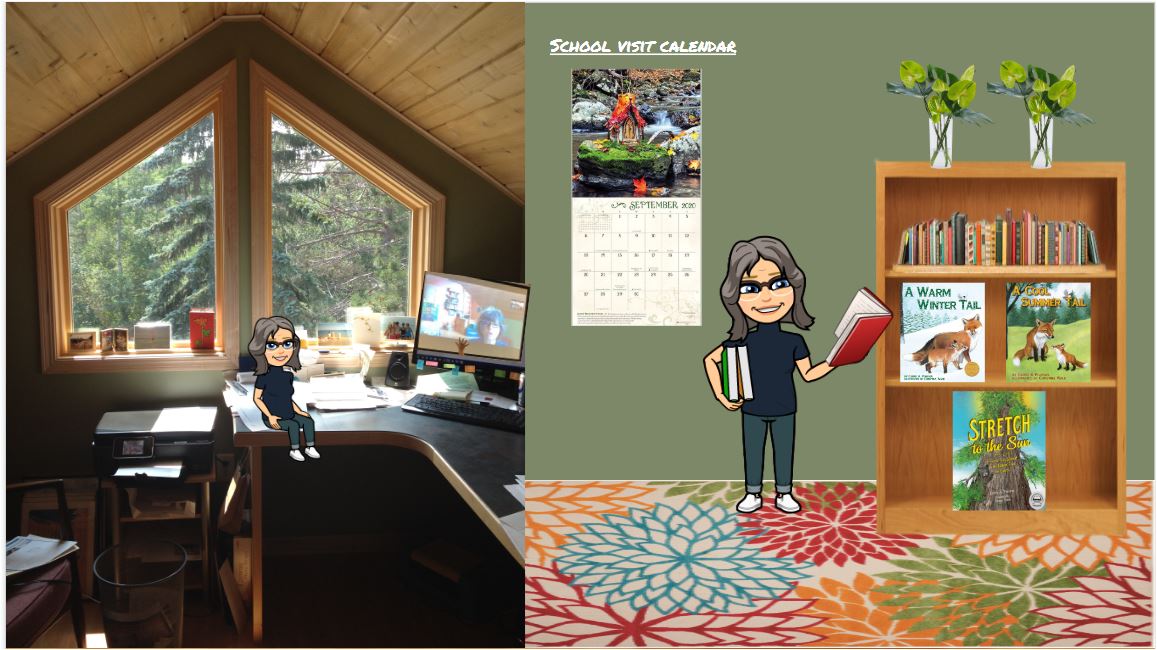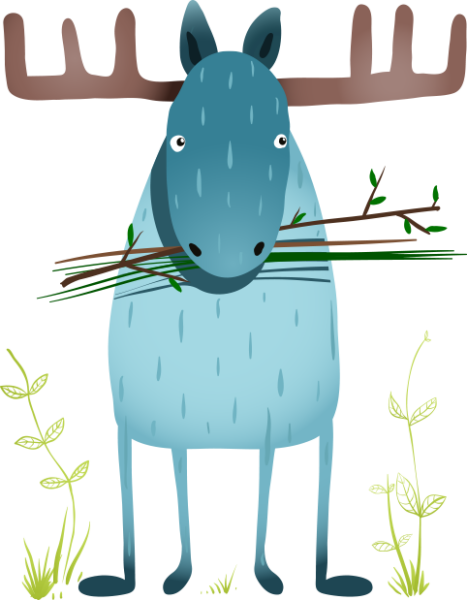Here are some basic directions.
1. Open a blank google or PowerPoint slide. I used Google.
2. Create your background — you can download ‘labeled for reuse’ images of flooring, carpet, rugs, flowers, etc. or use pictures of your own space. I’ve done both.
3. You’ll need to remove backgrounds from some images. I used https://www.remove.bg/.
4. Create your emoji. To get your Bitmoji in Google Slides, download the Bitmoji Chrome extension. Then, click the Bitmoji icon on your browser bar, select the Bitmoji you want, and drag and drop it onto the slide. To get your Bitmoji in PowerPoint, click on the Chrome extension icon, right-click on the Bitmoji you want, and save it as an image — then you can insert that image into your PowerPoint slide. Very cool! To capture an emoji that is just your body, type ‘pose’ into the emoji search bar.
5. Add elements that represent you in your space. Make it personal and fun! I added a link to my school visit page on my website, too.
I’d love to see your Bitmoji work spaces! Please share!